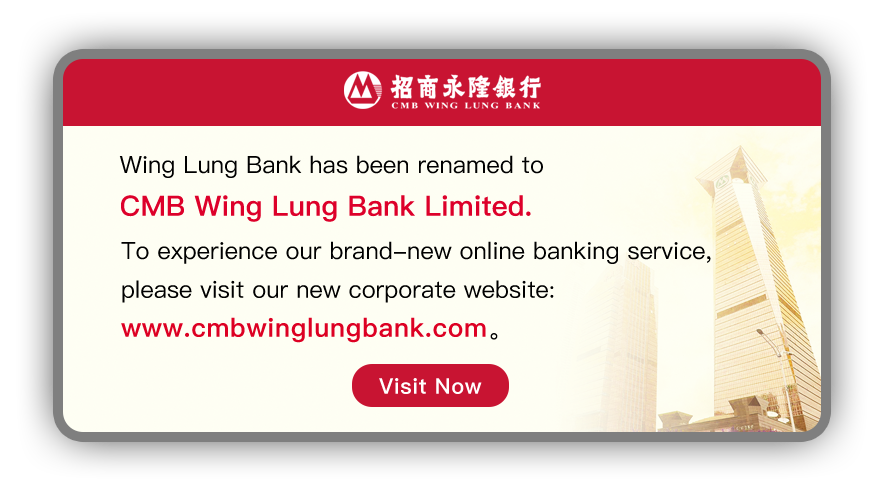FAQ about Online Security
NET Banking Services
- 1.
- Do customers have any responsibility in online security?
Yes. Online security is a joint effort. Customers have an equally important responsibility to ensure that the use of our NET Banking services is proper and secure. As an end user, you are advised to adopt and get familiar with the recommended guidelines in "Internet Security" published in our website for your own protection.
- 2.
- What precautions should I take to enhance my online security for NET Banking services?
Tips on maximizing your online security, such as user name and password maintenance, logon and logoff procedures, system configuration, etc, are published in our site.
You may visit our "Internet Security" section for more details.
- 3.
- How safe is my account information transmitting through CMB Wing Lung NET Banking?
Please visit our "How We Maximize Our Online Security" section for more details.
- 4.
- How can I ensure that the connection I established is secure?
While you are connecting or have connected to NET Banking, you have to ensurethat the "lock" icon at the bottom of browser is always in secure mode.
You may also visit the "Internet Security" Section for sample screens and more details.
- 5.
- How can I ensure that the site connected is the genuine CMB Wing Lung Bank NET Banking?
You can verify the e-certificate of the website you have entered by opening the e-Certificate on the NET Banking logon page to check the information on the e-Certificate.
You may also visit the "Internet Security" Section for sample screens and more details.
- 6.
- What should I do if I detect unusual activities or suspect fraud transactions in my account?
You should:
- Suspend
your NET Banking services immediately via the following channels:
You can- Use the "NET Banking Service Suspension" under the "General Services" section in our NET Banking; or
- Call our 24-hour Emergency Hotline (852) 3711 7900; or
- Contact any of our branches in person.
- Prepare the following information relating to the abnormal
activities or suspected frauds.
- Printouts of account information from NET Banking; or
- Emails; or
- Screen captures (such as images) relating to the activities or suspected frauds.
- Submit
the information to us by:
- Calling our 24-hour Emergency Hotline (852) 3711 7900; or
- Contact any of our branches in person.
- 7.
- Will your bank staff ask my password for identity verification?
No. Our bank staff will never ask you for your password for whatever reasons. Therefore, you should NOT disclose your password to third party at all times.
- 8.
- I have tried your tips on maximizing online security. Is it the end of my responsibility?
No. Online security precautions are continuous practices. You have to internalize those recommendations into your daily lives. In addition, you should visit our "Internet Security" Section periodically to obtain our latest information in this area.
Two-Factor Authentication
- 1.
- Why does CMB Wing Lung Bank provide "two-factor authentication" to NET Banking customers?
As part of our on-going commitment to enhance online security, CMB Wing Lung Bank is delighted to present you with two-factor authentication technology - Security Token, aiming at providing a higher level protection for our customers.
The Security Token offers a higher level of protection from a large variety of online threats, including phishing, keylogging/Trojans, shoulder surfing and screen capturing.
- 2.
- Why the Security Token, rather than other security measures is selected?
Security Token is selected by our Bank because it best meets our customers' need for flexibility and portability. It also meets the Hong Kong Monetary Authority's requirements for Two-Factor Authentication, while providing the following benefits to our customers:
- Security Token generates one-time password (OTP) independently. Customers do not need to rely on another party's service standard to access internet Banking.
- The generation of OTP is not restricted by capacity issues, signal availability or the geographical location of our customers.
- The Security Token is small, light and users-friendly. It can be used on any internet-enabled PC. It does not require downloads, set-ups, system adjustments, etc.
- 3.
- Can I use my Security Token immediately after receiving it from your Bank?
You have to logon to NET Banking and activate your Security Token.
- 4.
- What should I do if the one-time password (OTP) is not accepted?
Each one-time password (OTP) will be valid for a short time interval. When the time permited for the entry of the OTP expires, your attempt to complete your logon or transaction will be rejected. An error message will appear. In that case, you simply press your Security Token to generate another OTP and enter the new OTP.
If the error message stil appears, please call our Customer Services Hotline (852) 230 95555 for assistance.
- 5.
- What should I do if I lose or damage my Security Token?
If your Security Token is lost, not functioning or battery is running low, you may change to use Mobile Token which is more convenient and safe. Otherwise, you will need to visit any of our branches to request for a replacement.
- 6.
- Do I need to return the Security Token to the Bank when I terminate NET Banking Service?
Customer has to return the Security Token to any one of our branch upon termination of NET Banking Service, or otherwise, the Bank has the right to collect a handling fee from the customer.
- 7.
- What should I do if I suspect there is unusual activity regarding my NET Banking transaction?
If you suspect any unauthorized use of your NET Banking account or any abnormal transactions in the account, you should contact our Head Office or any one of our branches or call our 24-hour Emergency Hotline (852) 3711 7900 at once to request for suspension of NET Banking Service. Precautionary guidelines are published on Internet Security Section to let you know more about the NET Banking security measures that you should take.
Virus / Malicious Program / Spyware
- 1.
- What is malware or malicious application?
Malware or application refer to spyware, computer viruses and Trojan horses, they may infiltrate, damage or obtain information from electronic devices without the owners’ consent.
Spyware is a type of software that is installed without permission from user. It could monitor and record devices users’ information / behaviour by hiding its malicious purpose. It collects and transmits the stolen information.
Viruses can pose security threats to the users’ devices. A virus may contain destructive code that can move into a system and spread through multiple systems in a network, resulting in the malfunction of the devices and loss of the data.
Another type of malware or application called Trojan horses, it can masquerade as innocent programme, take control of users’ devices and perform illicit operations without users' notice.
- 2.
- How to prevent the invasion of malicious software?
- Only download and install apps provided by trusted and verified developers from official app stores, evaluate the access right permission grant to the apps after installation, unnecessary access right permission like Accessibility Permission should not be granted.
- Only download and install apps provided by trusted and verified developers from official app stores, evaluate the access right permission grant to the apps after installation, unnecessary access right permission like Accessibility Permission should not be granted.
- Do not click on links from suspicious SMS, emails, webpages or social media pages / posts, the Bank would send SMS with "Registered SMS Sender IDs": #CMBWLB、#CMBWLB_NOR、#CMBWLB_NFW and #CMBWLB_CNP to customers’ mobile phone numbers registered in Bank record.
- Install and run antivirus software or anti-spyware software, and update virus signature regularly to detect and prevent virus infection and malware to eliminate software vulnerabilities.
- Install the latest version of operating systems, browsers, software, and/or the latest patches and security updates provided by manufacturers.
- Set up firewall to protect your network from malicious hackers’ invasion to your mobile devices, personal computers and network resources.
- E-Banking logon information include logon ID, authentication tools including Security Token、Mobile Token、fingerprint、Face ID and SMS password, must be kept properly and do not disclose to anyone.
- Do not use public Wi-Fi or computers to access Internet Banking services.
- During online transactions (including credit card transaction), please verify the details of transaction request carefully, such as beneficiary / merchant name, transaction type, amount and currency.
- Pay attentions to the email, push and SMS notifications sent form the Bank, always check your account balance and transaction record, please report or inquire to the Bank if you find anything abnormal.
- 3.
- If you suspect that malicious software has already invaded your devices, what measures should be taken?
- Uninstall any suspicious apps from your device
- Switch to airplane mode or disconnect from the internet directly
- Perform a factory reset to ensure the apps are completely removed
- 4.
- Why do I receive security alerts when I run the Mobile Banking App, what measures should be taken?
When you run the Mobile Banking App, we will automatically detect all the apps installed on your phone:
I. If malware that threaten the security of your mobile phone are detected, we will refuse to run the Mobile Banking App to avoid account being hacked or any financial loss.
II. If suspicious or high-risk applications are detected on your phone, we will prompt you to close the relevant applications first before running the Mobile Banking App. You can click here to learn more.
Emails
- 1.
- What should I do if I receive emails from unknown senders?
Emails from unknown senders may contain virus or malicious programs that can damage your system files, personal document and other software. You are advised not to open any emails from unknown senders but to delete them immediately.
- 2.
- I receive a email from one of my friends. Is it safe to directly open the attachment of the e-mail?
No. Attachments are not 100% virus-free. You should scan the attachment before opening it.
Browser
- 1.
- How to check whether 128-bit encryption is being used?
For Internet Explorer,
- Locate
your mouse over the "lock" icon (
 ) at the right-hand bottom of browser;
) at the right-hand bottom of browser;
- Verify if the pop-up tip is, "SSL secured (128-bit)".
- 2.
- How can I disable "auto-complete" features in Internet Explorer?
Steps to disable the "auto complete" function in Internet Explorer :
- Open Internet Explorer
- Choose Tools -> Internet Options
- Select Content -> Auto-complete
- Disable user names and passwords on forms
- 3.
- Why I need to remove cache and history after logoff? How can I clear them?
Cache is normally used to store web page locally in your computer. Although our system is set to prevent the saving of your personal and account information in cache, the setting may be affected by the type of browsers used and their configuration.
To protect against unauthorized access to your personal and account information by opening last visited page via the cache, you should clear the cache after logoff.
You may also visit the "Internet Security" Section for sample screens and more details.
- 4.
- How to set my browser to support SSL 3.0?
For Internet Explorer,
- Open Internet Options
- Select Advanced tab
- Enable the checkbox "Use SSL3.0".
- 5.
- What is ActiveX Control? How can I disable it?
An ActiveX control is a type of program that can take complete control of your computer. Downloading an ActiveX control from a web site without ensuring its details and source may destroy data in your computer system.
You may also visit the "Internet Security" Section for the steps to disable ActiveX Control in Internet Explorer.
General
- 1.
- What browsers do you recommend for NET Banking Services?
We are currently supporting the following browsers:
- Internet Explorer 6.0 or above
- FireFox 3.0 or above
- 2.
- What are "Cookies"? Will you use Cookies?
Cookie is a small amount of textual data sent from a web server to a browser for recording some useful information, such as the time you last visit.
In our NET Banking and website, we make use of the Cookies to count the number of access for online valuation as well as to record your personal information.
However, none of your personal data will be sent to your computer to prevent disclosure of your personal information.
- 3.
- Where can I find more information about Internet Security?
You may visit Hong Kong Computer Emergency Team (HKCERT)